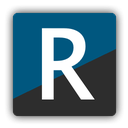R2ModMan is a powerful mod manager used by gamers globally to customize the gaming experience. After installing this mod manager, you can simply add, remove, or update the modifications in the games. R2ModMan simplifies the modding process so that anybody can expand their gaming features and experiment with new MODs whether you are a newbie or a professional. In this article, we will discuss how you can install R2ModMan on your device easily. So without wasting any moment, let’s jump into the article.
System Requirements
Before you download R2ModMan, make sure that your system has following requirements:
- Operating System: If you are using Windows, then Windows 7 or newer versions are recommended for successful installation. Whereas, MacOS has only experimental support.
- Memory: Minimum 4 GB of RAM if required to run this app and 8GB RAM is best for optimal performance.
- Disk Space: Only 200 MB Disk Space is required to use R2ModMan, and you need additional space according to the MODs.
- Internet: Of course Internet Connection is essential to download MODs from MOD Repository.
How To Download R2ModMan?
You should always download and install R2ModMan from official sources only, like this site itself. Here are some steps to follow for downloading:
- Navigate To The Official Downloading Page Of R2ModMan
- Click on the download button and save the installer to your preferred location.
Just by following these 2 simple steps, the file will be downloaded on your system easily. Avoid downloading it from unofficial or random sites because they may contain viruses or malware.
How To Install R2ModMan On Windows?
To install R2MODMAN on windows, here are some simple steps to follow:
- Go to the downloaded file which could be names as r2modman.exe
- To run the program, double-click on the installer or left click and select Run as administrator.
- Select the installation directory by following the prompts.
- Now provide the required permissions to the application from the Allow button.
- After the installation is completed, you can simply launch the application to modify your gaming experience.
How To Install R2MODMAN On MacOS?
The R2ModMan is primarily made for Windows operating system so Mac users need to take some additional steps if you want to install it:
- The first step is to download the latest version of R2ModMan from the official website and double-click on the installer file.
- To proceed the installation without encountering any security prompt, go to System Preferences, then Security & Privacy and click the allow button manually to run the installer.
- You can download an emulation tool like Wine to run the application on your MacOS.
How To Setup R2ModMan For First Time
After the installation of mod manager like R2ModMan, it will guide you to a quick setup process:
- After getting started, run R2ModMan and then the application will show you a prompt to choose a game.
- Select your favorite game from the list or you can also add mods manually if it does not detect it automatically.
- You should follow any additional setup instructions which depend on the game you want to install mods of.
- Finally, confirm your selections and start browsing the modded game files on the platform.
Adding Games To R2ModMan
If you want to modify any specific game, then here are some steps to add it to R2ModMan:
- Open R2ModMan and browse to Game Selector.
- Click On Add New Game
- Search For The Game
- Follow the prompts to configure the files because R2ModMan confirms if the game is downloaded on your device or not.
- After adding the game into application, you can simply browse and install the MODs for any game specifically.
How To Install MODs With R2ModMan
Installing MODs with R2ModMan is quite simple really. Here are some simple and easy to use steps to follow:
- Go To Mod Browser From Main Interface
- Search for mod databases according to category or game. Don’t forget to read the descriptions to make sure that your device is compatible.
- Click on install button to add MOD and this easy to use mod manager will automatically put the files in the correct destination folder.
- After the MOD is installed in your device, it will be listed in your MOD Manager where you can disable or manage them as per your requirement.
Managing MODs
To handle multiple MODs on your system, mod management is essential:
- You can view the list of MODs you have from Mod Manager
- You can enable and disable the MODs from toggle button
- You can also create multiple mod profiles in which you can save multiple mod setups which can be used to switch between different modded experiences.
Useful Tips To Practice Using R2ModMan
The MODs receive frequent updates so you can choose to update the application to get the latest features and fix bugs on your mods.
Apart from that, don’t forget to take backups of your saved games because Modding affects saved games sometimes. So if you do not want to lose your saves, it’s a wise decision to take backup.
Before modding different mods, if you want to make sure about their functionality then always read compatibility notes. Each mod page has unique compatibility notes so that you can choose mods with ease.
Conclusion
If you are a gamer who wants to enrich your gameplay experience using a mod manager then R2ModMan is for you. With the help of the modding process, this application allows you to install and manage MODs without any difficulty. No matter if you are a beginner or an expert, with the help of this R2ModMan Mod Manager, downloading and installing mods has become the work of seconds. You can simplify your modding journey and enjoy a customized gameplay experience hassle-free.